Pasting Pictures from Keynote to Pages (Bizarre)
Years of working with Microsoft Office has taught me that even when writing a (Word) document, the best policy is to use Excel for tables (and to paste them in as 'Pictures (Enhanced Metafile)' and PowerPoint for pictures (again, pasting in as enhanced-metafile pictures). I automatically transferred this paradigm to iWork '08. It can be made to work, but it doesn't seem to be straightforward.
This is the picture I drew in Keynote. It's OK. (I've shrunk it so it doesn't get messed up by all the stuff on the right of the blog.)
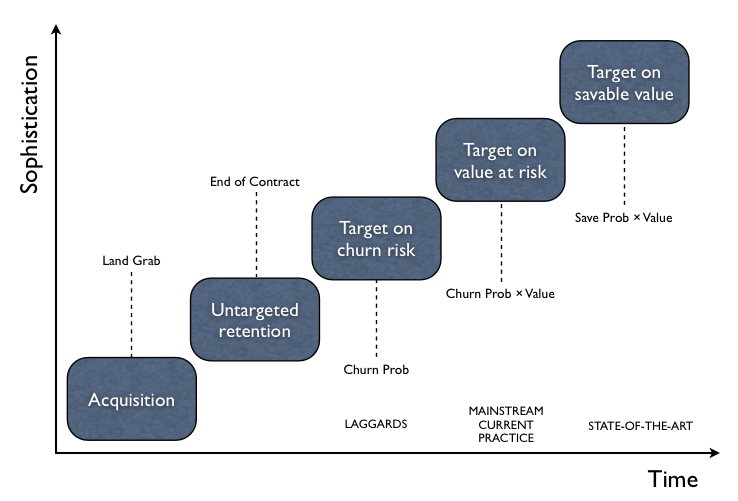
I tried pasting it into Pages two different ways. The first way was grouped. This was the result. (You may have to scroll down a bit to see it.)
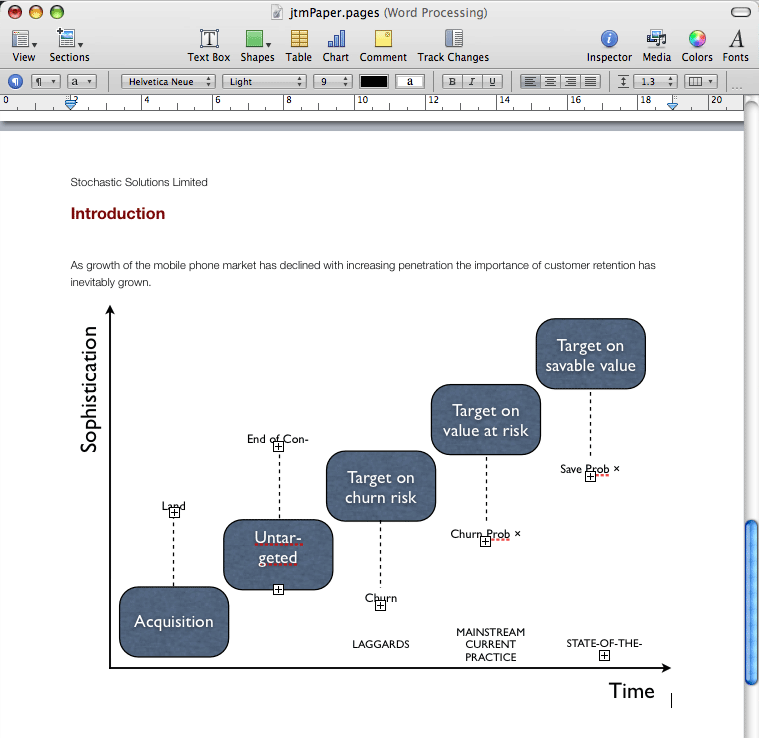
Clearly, the text has all resized itself (despite the fact I changed it to be 'at design size' in Keynote before pasting it in). Everywhere there is a plus sign in a square, like this ⊞, something is broken). And it doesn't look like you can do much with it when it's grouped in Pages. So I tried pasting it in ungrouped. This is the result.
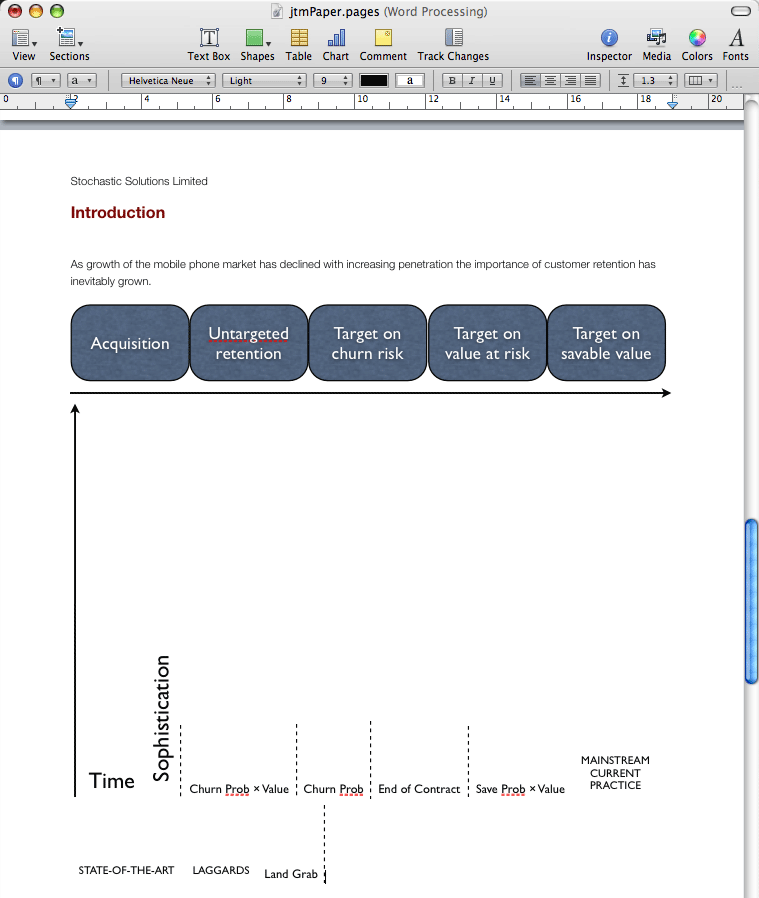
This is just bizarre.
I next wondered whether in fact the picture was slightly too wide and that was causing the problem. (I thought I'd done it at design size, which obviously I ideally wouldn't need to, but I'd only done this by eye. So I tried reducing it a bit further, till I was really confident it would fit. This was better, but bizarrely still not right:
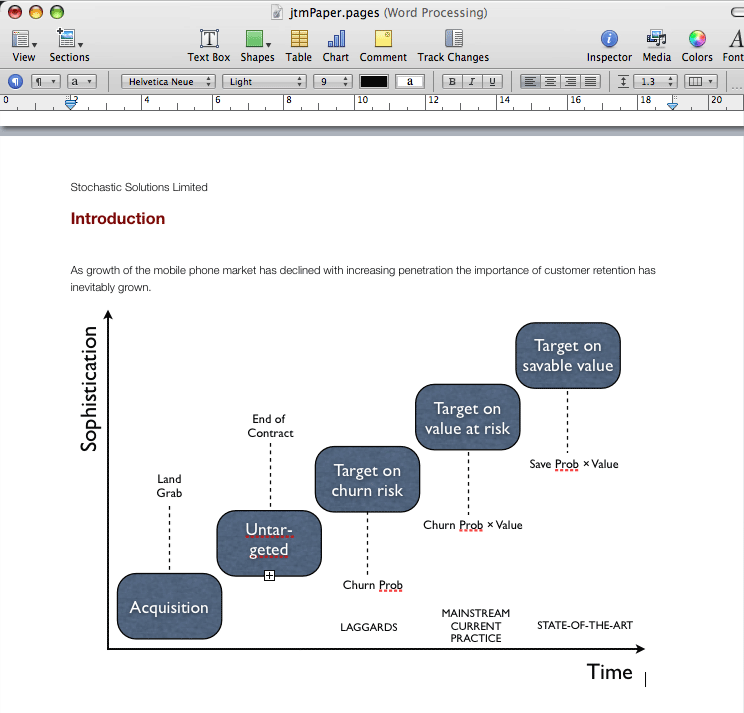
The text second grey box, which should say 'Untargeted retention', is broken. It was 14pt in Keynote and I found even reducing it to 13pt didn't fix this. But if I took it down to 12pt, things were finally OK. Like this:
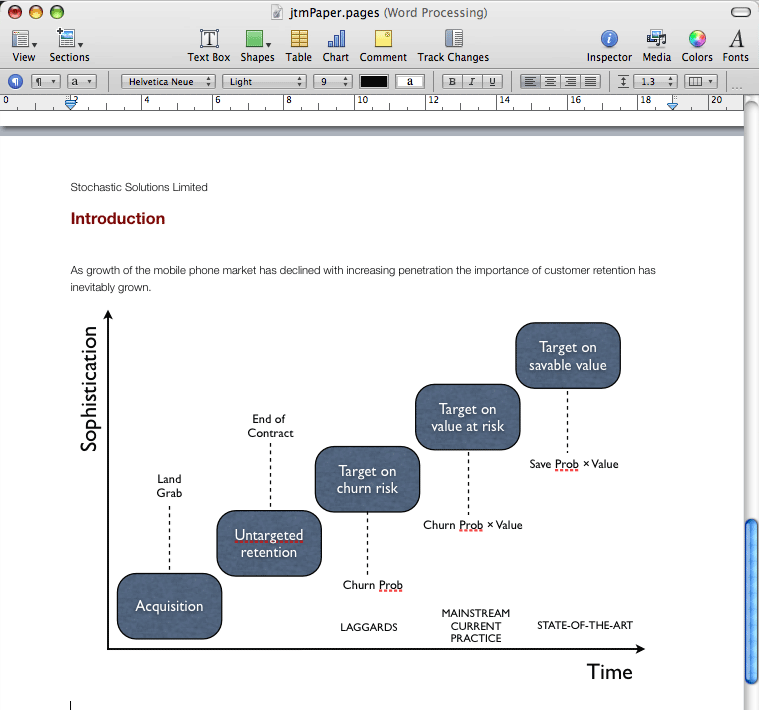
Obviously, there may be other options I haven't discovered yet, but so far this looks a bit erratic. I can certainly forgive Pages for screwing up when the picture is wider than the text (especially if there's a way of telling it just to let it be wider), but the strangeness with the text in the box, and even more with the ungrouped image, seems wrong. And I think I would like there to be a way to paste it in as an image (as opposed to a vector drawing that can be manipulated), other than by explicitly converting it to a PNG, a GIF or whatever. If there is, I haven't found this yet.
This raises another point in passing: it doesn't look as if Keynote has a way of reducing the font size 'a notch' for a set of text boxes with different size text. This is useful when you resize a a graphic and all the text needs to go down something like proportionately. As far as I can see (so far), you specify absolute sizes in Keynote, and can only change a set of text boxes all to a common new size. That will be annoying at times.
On the more positive side, Pages does have a built in keystroke for pasting-in text without formatting (or rather, taking on the formatting that it would have had if you'd typed it in instead). I use this all the time, and it's painful in Word. In Pages, you just do OPTION-COMMAND-SHIFT-v. OK, it's not the snappiest, but it works and is "just there".